As you probably know by now, bracket keys [ ] are a great way to quickly size your brush as you work.
You may also know that using the curly bracket keys { } (SHIFT+[ ] on US keyboards) is an equally easy way to change your brush hardness by 25% increments.
A lesser known method may just replace your bracket key habit.
Try this next time you want to change your brush size or hardness: while a standard brush is selected, hold down ALT/OPT and right click. Your brush will not only show the familiar white outline, but also a red interior. While keeping your right click active, slide your mouse or pen horizontally to change the brush size and vertically to change the brush hardness! Both values are displayed in percentages for reference, and the red interior will help you visualize the hardness of the brush.
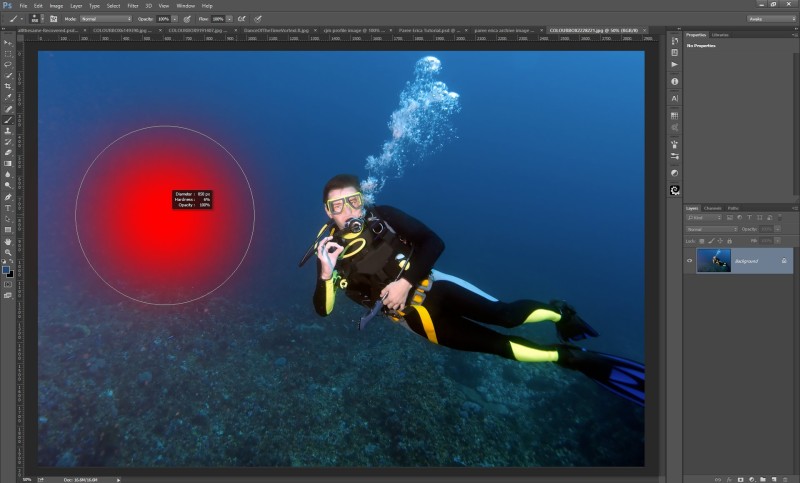
A third value of opacity is also displayed during this procedure. Opacity can be changed with the number keys. Press 1 for 10%, 5 for 50% and 0 for 100% etc. Quickly tap two numbers for even more control – hey, sometimes you just need 46% opacity!
An important note: this method works slightly different on custom brushes. When holding down ALT/OPT and right clicking, the two changeable values are size and opacity. The size is represented as a circle, not an actual outline of the brush.
Let us know your prefered method of sizing your brushes in the comments below!
Love it!