Outward Smile Inner Scream by Caroline Julia Moore

Quick Tip from Full Tutorial:
Give a Painterly look to a Portrait Image.
You can use the Blur Filter Menu options to smooth out a portrait image and create a slightly unreal effect. Go into the Filter Menu, select Blur then Smart Blur. The image looks more painterly.
Before:

After:

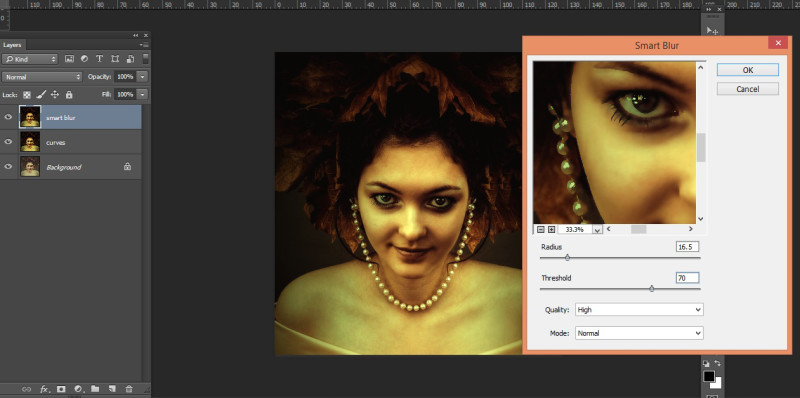
The Smart Blur option allows you to view how your adjustments will look whilst you are modifying it.
Full Tutorial Preview:
In this tutorial Caroline Julia Moore uses some advanced blending techniques, as well as a variety of Photoshop tools and tricks, to create a wonderful fantasy portrait.
This tutorial contains both a written and video component.


What you’ll learn:
- Making a portrait image more painterly and surreal.
- Merging various stock images to create a fantasy portrait.
- Creative uses of blend modes.
- Using overlays to add interest and texture.
Access this tutorial, plus 143 more: Join Base Camp!
Access our entire library of Base Camp Photoshop tutorials for life!
Join Base Camp!Already a Base Camp or Summit Member? Log in to view this!



Caroline! Great tutorial, lovely to hear your voice, one day we should skype 🙂
Hahahaa thanks Hazel. My children laugh at these videos and say I sound nothing like I do in real life!!
Thank you for the lovely resoures, always appreciated. Loved your tutorial and as always learned many new things
Thank you for the great written prompts and text. Helps me to follow better by checking the printout.