
Equine dreams – loading and posing the figures and sheetz
1. Load both the DAZ Horse 2 and Victoria 7 into the scene without moving either. You can use other Genesis 3 figures, but the Sheetz might have more poke through. (See Image 1) Add the mane, forelock, and tail to the horse. You can select the materials now or later.

2. Go to DAZ Horse 2>Poses>Muscleman>Equine Dreams. Select and click on the pose of the horse you want to use. The number is important because it will correlate with both Victoria’s pose and the Sheetz pose. You will use the same number for each. I chose Pose 9. (See Image 2)

3. Scroll down further until you find the Victoria poses and select Pose 9. (See Image 3) You now have the horse and Victoria in the desired poses.

4. Next, load the Equine Dream Wonder Sheetz. In the same pose file, select EqDWSheetz. This file holds the Sheetz props. Scroll down and click on EqD Wonder Sheet 9. This will load the sheet. (See Image 4) With the Wonder Sheet selected in the Parameters tab, you will find some variations available to that specific pose under Actor, in this case Pose 9. You can use the sliders to adjust the sheet.

5. To choose the color, select the Jepe Sheetz Shaders for Iray file. Go to the color desired and find Pose 9. Click on it to adjust the color. Before you do this, you may want to go to the Surface tab to make sure all parts of the Sheet are selected. You may have noticed that the Sheet is fairly transparent. If you want to adjust the opacity, scroll down to the Cutout Opacity and adjust the slider to your liking. (See Image 5) I also adjusted some of the colors to a darker red, including the base diffuse color, the color and amount of shine, the color of the metallic flakes and the translucency color. Otherwise, there was a LOT of shine. Make sure all the desired surfaces are chosen in order to create the outcome you wish.

6. Once everything is loaded, make any desired minor adjustments to the poses of horse and rider, pose the mane and tale, add hair and makeup to Victoria, light the piece, and render. (See Image 6-an Iray preview of the render.)



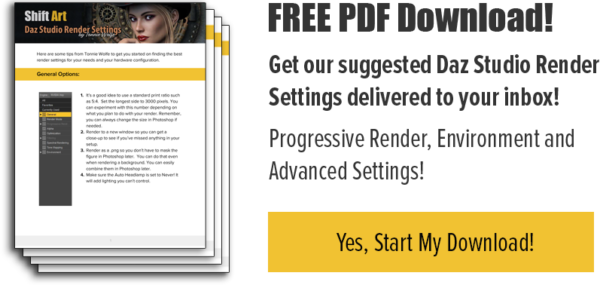
Leave Comment