Extraction with Channel Mask
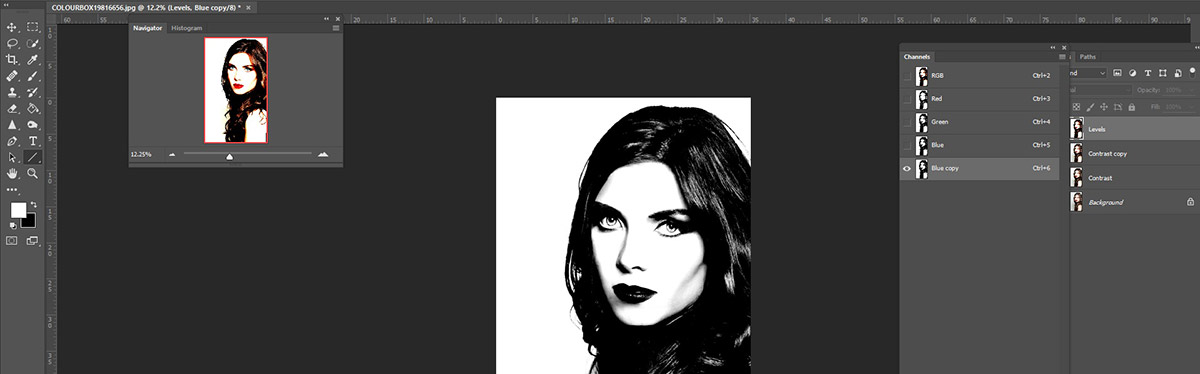
In this tutorial Caroline Julia Moore shows how to use channels to create a mask for extracting a model and placing her on a new background.
Extraction using channels works best under certain conditions. The background ideally should be a uniform colour and the subject (or main edges of the subject) to extract should be in contrast; for example, a model with dark hair against a white background.
Get the Premium Extraction Bundle for just $7!
The bundle includes 4 pro tutorials on extractions!
Original image from Colourbox:

Final image:

Access this tutorial, plus 143 more: Join Base Camp!
Access our entire library of Base Camp Photoshop tutorials for life!
Join Base Camp!Already a Base Camp or Summit Member? Log in to view this!



Very helpful.. thanks again
How neat! I like using the Channels, myself! I feel ‘validated’! LOL I figured out on my own that I could do the same thing, with the additional layers and darkening, then, moving the mask to the original. It seemed to work, so, this has been my main way of extracting for some time. Often, I will make the adjustments, create a comp and mask that, then, move the mask.
I sure thank you for this!
Su
This was a great tutorial for getting a lot of hair extraction! I did have some challenges getting rid of the fringing – the layers in the tutorial got a little confusing with what was being created by accident and what was meant to be there. Still, my result was much better than anything I got before! 🙂
I should add, I made a brightness/contrast layer for the cabin, along with a Gaussian blur layer, and another brightness/contrast layer onto the model, to even out the image.
Can you point me in the right place to find and use these images for practice? Thank you!
Bonjour,
dommage que le fichier source ne soit pas fourni …. Sinon, le tuto est parfait ! Merci beaucoup
it was helpful, thank you Caroline Julia Moore